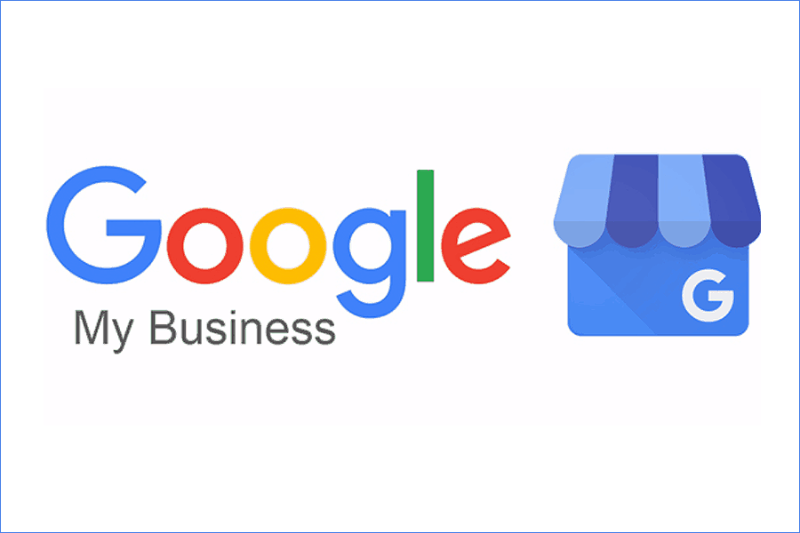What kind of a customer would you prefer to attract to your business? The kind of customer that comes in with no shirt and no shoes? Or a young professional genuinely interested in purchasing a high-end audio system? This is of course an exaggeration, but in order to attract new customers - especially high quality customers - you need to ensure that your business is presented as attractively as possible in your Google My Business listing.
Today, just about every potential customer relies on Google to locate information about your retail storefront. Google is essentially the very first point of contact with new customers and your chance to make a positive first impression. A carefully configured Google My Business listing will help to drive more customers to both your website and your retail storefront. An incomplete Google My Business listing with mediocre reviews, on the other hand, will send potential customers running to your competitors faster than the Road Runner zooming past Wile E. Coyote. In fact, data shows that if your business has a low Google review rating, most customers won’t even click on the link to your website. A Google My Business listing is free to set up and we’ll show you how to maintain it to get the best results.
What is a Google My Business Listing?
It’s the box you see to the right of Google search results when you look up your business. This box contains basic information about your business such as the store name, address, phone number and website. It also shows pictures of your store and a link where customers can view more photos. Just as importantly it shows customer reviews of your business. If you don’t see a box highlighting your business in Google search results, that means you’ve never set up a Google My Business listing.
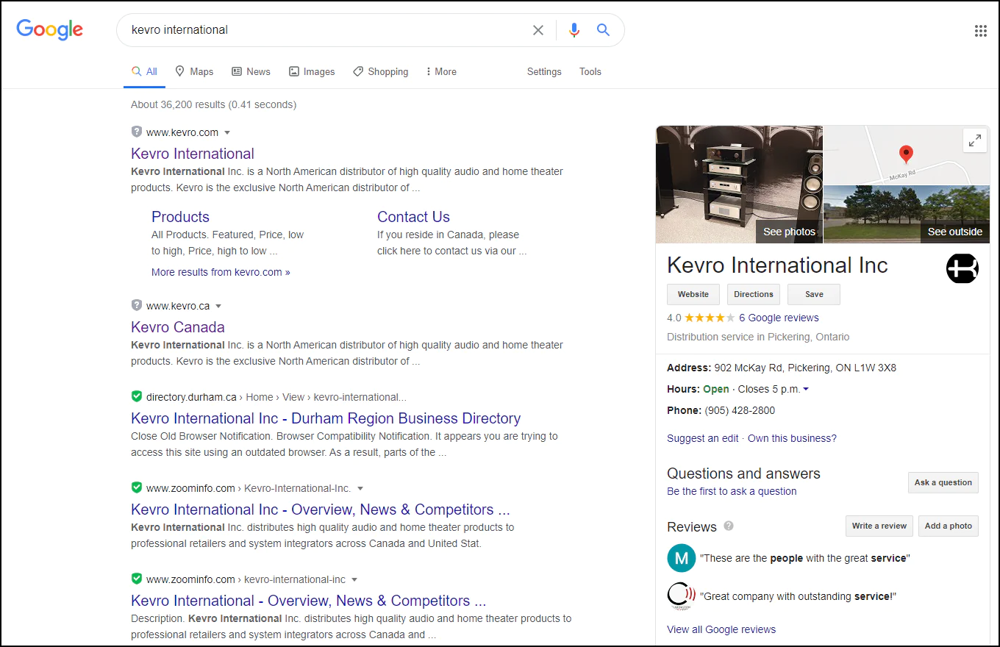
Tips To Improve Your Google My Business Listing
If you don’t already have a Google My Business listing, you can set one up in just a few minutes at www.google.com/business. Use your Gmail / Google email and password to log in. When you log in to your account, you’ll start on the ‘Home’ page of your Google My Business listing. Scroll down on this page and look for a section called “Complete your listing”. Note the number you see here. Even if this number is 100%, continue reading our guide because we’ll most certainly help you improve your listing. Now let’s take a closer look at what information you should enter in your listing and strategies that will present your business attractively in front of potential customers.
1. Basic Information
Click on the ‘Info’ tab on the left side of the screen and verify that all the basic information about your business is correctly entered on this page. Items like business name, category, address, service areas, store hours, phone number and website - all need to be perfectly accurate. However don’t stop at the basics: fill out as many sections on this page as you can, as each additional detail will improve your Google listing.
2. “From the business” section
On the same ‘Info’ tab is a section called “From the business”. This short description of your business is very important because it’s often read by Google users, so be sure to take your time when you write this. Strengthen this write-up by including the following details and answering these questions:
- Categories of products offered at your store.
- Describe what your customers can experience at your store [things like 3 dedicated audio rooms + an immersive home theater system].
- Do you offer new and used products?
- Do you offer home installation services?
- Do you offer in-store turntable setup?
- Do you offer repairs?
- Mention the expertise level of your team.

3. Photos
Photography has a significant impact on how customers perceive your business. This is something that can make your business standout from competitors. Many customers will look at your photos and decide whether it’s worth their time to visit your store - especially if they have to travel a fair distance to your store. Click on the ‘Photos’ tab on the left side of the Google My Business screen and note the “Overview, By Owner, By Customer, etc” tabs across the top of the screen. Here are some tips to strengthen this section:
- Make sure your listing has both interior and exterior photos. 4-6 exterior shots should be enough but you’ll want to add lots of detailed, interior shots. Your interior shots should clearly show all the individual listening rooms in your store as well as all your key displays and countertops.
- Make sure your photos have a high resolution AND good lighting. Most cell phones have cameras that are more than good enough for this purpose. Aim for quality over quantity, and avoid posting poor quality pictures altogether.
- Be sure to post a few 360 degree photos in the ‘360’ section as this will give your potential customers a better idea of the interior of your store.
- Add photos of some of the key products and brands that your store offers, in the ‘Product’ section. This will give your customers a quick idea of what they can expect to see at your store.
- Add photos of your team members. It is a well known fact in marketing that customers make a much stronger connection with photos that have people in them, rather than just store or product shots.
- Be sure to add new interior photos frequently [we recommend every 2-4 weeks]. This is a great opportunity to showcase the latest product arrivals and any store layout / display changes you made recently.
4. Messaging
Click on the ‘Messaging’ tab on the left side of the screen and enter your mobile phone number. This will allow potential customers to text you with questions directly from your Google My Business listing. Offering this means of communication to your existing and potential customers will definitely make your store stand out from the crowd. It will also allow you to establish relationships with younger customers - and let them reach you outside of regular store hours, something that is of high value to those that work during regular business hours.
5. Reviews
We cannot stress enough how critical it is to have a large number of positive Google reviews from your customers. This single metric can make the difference between potential customers making a purchase from your store or turning to a competitor. Your review rating should be at least 4 out of 5 stars in order to effectively attract new customers. Of course, the big question here is - how can you encourage your customers to leave Google reviews after visiting your store. Regardless of which tips below you choose to apply from the list below, keep in mind that offering an incentive - like giving away a pair of headphones every 30 days to one of the customers that leaves a review is a great way to quickly boost your number of Google reviews. Here are some top tips on getting more Google reviews:
- Simply ask every customer after they make a purchase. Explain to the customer how important this is to your business and you might be surprised at how well this can work - sometimes all you have to do is ask! Be sure that everyone on your sales team asks their customers.
- Ask customers that call you with questions. You’ll know when you’re made a customer happy by answering their questions or helping them solve a problem. There’s no better time to ask them to leave you a Google review.
- Assuming you collect customer emails, send them an email a few days after the purchase asking how they’re enjoying their new product and if they have any questions. This is a perfect chance to ask them to leave a Google review.
- If you send an email newsletter to your customers, create a prominent graphic banner asking your customers to write a Google review and include it in the next few newsletter releases.
- Print out a postcard flyer encouraging your customers to leave a Google review and include it with every purchase.
- Add a “Leave a Google Review” link on the homepage of your website, with a simple message like “Help us grow our Google reviews”. This link should be seamlessly integrated into your website and pop-up a small Google review box. To do this, follow this LINK and enter your company name in the search box. A box will pop-up on the map and show you a Place ID. Next, copy this Place ID, add it to the end of this URL “http://search.google.com/local/writereview?placeid=<PLACE_ID>” and add the link to your website. Within a few months, this will definitely help you gain some additional reviews.
Once you’ve completed all of these updates, head back over to the ‘Home’ tab of your Google My Business listing. Scroll down on this page and look at the “Complete your listing” section. There’s a good chance this number increased significantly. Now reward yourself with a good coffee, knowing that your Google My Business listing is as strong as it can be!